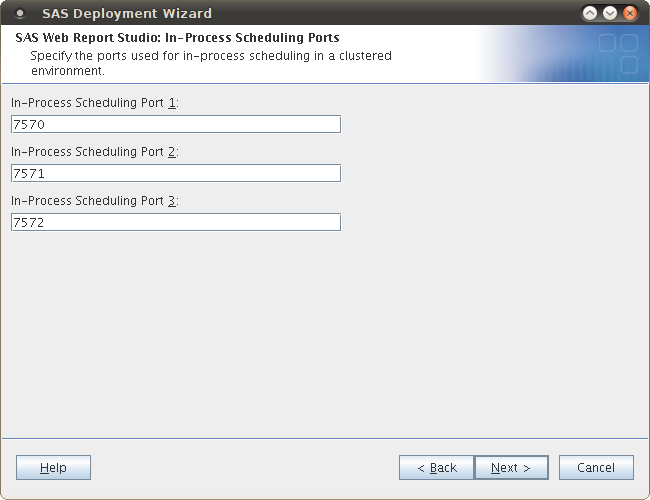Sometimes you find yourself wanting to repeat a SAS® software installation or deployment with the same, or slightly different, options. Perhaps you want to start an installation again after realizing that you chose a wrong option the first time around. Maybe you want to test out a slightly different configuration. It might be that you are planning on doing multiple client installs, choosing exactly the same settings each time, and want to automate the process. For all of these reasons, you might be interested in the SAS Deployment Wizard’s ability to record an installation and replay it later. You might make the replay automatic and silent so there is no interaction, or you might just want to use the smart defaults from an old installation and make a few minor changes here and there.
It’s such a handy feature, that you might even decide to always record your installs, just in case you need them later.
For more information, have a look at the following SAS documents:
- The Automating the SAS Installation on Multiple Machines section of the SAS® 9.4 Intelligence Platform: Installation and Configuration Guide.
- Chapter 3 — SAS Deployment Wizard: Command Line Options in the SAS® Deployment Wizard and SAS® Deployment Manager 9.4: User’s Guide
I’ve listed the SAS 9.4 documents above, but there’s equivalent documentation available for the earlier SAS releases too.
Here are a few examples:
1. Record a manual install/deploy:
/sasdepot/sas94ts1m0-rev940-13w30/setup.sh -record -deploy -responsefile /opt/sas94m0/sasdw-response.txt
If the response file already exists it appears to be overwritten without reading the contents. I haven’t yet found a way to get the SAS Deployment Wizard to read an existing response file, make changes and save an updated or new response file. If someone knows how to do this please let me know.
2. Interactively replay a previously recorded install/deploy, picking up defaults from the response file, and allowing changes to be made along the way (these changes are not saved in the response file however):
/sasdepot/sas94ts1m0-rev940-13w30/setup.sh -responsefile /opt/sas94m0/sasdw-response.txt
3. Quietly and non-interactively replay a previously recorded response file for automated install/deploy:
/sasdepot/sas94ts1m0-rev940-13w30/setup.sh -quiet -responsefile /opt/sas94m0/sasdw-response.txt
The SAS Deployment Wizard has several other options and modes that you might find useful, so check the documentation for more info.
If you have any extra tips for using response files with the SAS Deployment Wizard, please let me know by leaving a comment below.