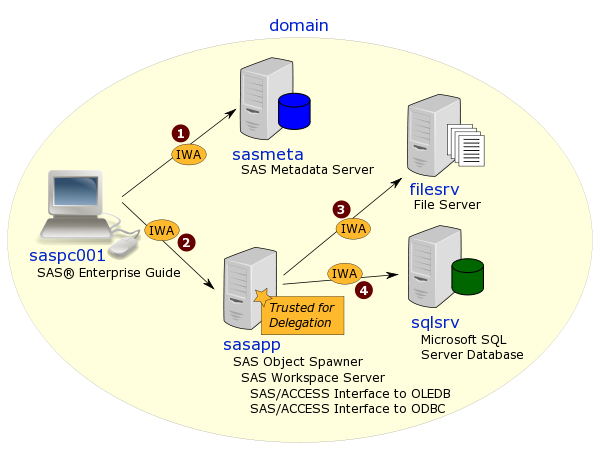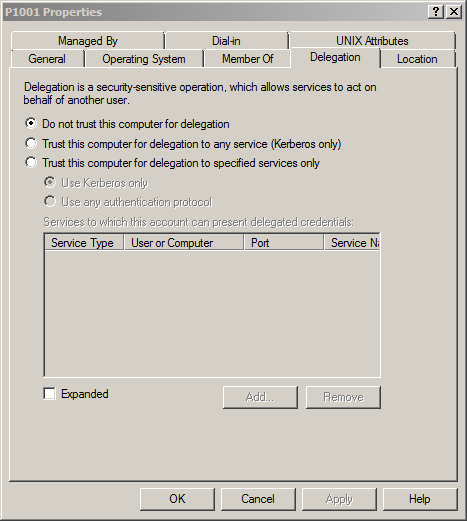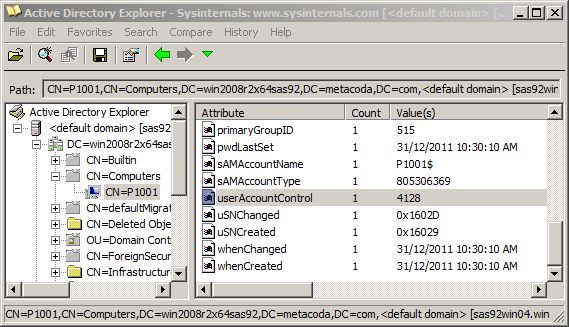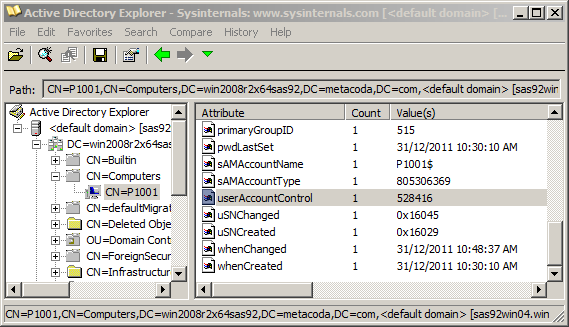I’ve just added a link to the new Building Business Intelligence Using SAS: Content Development Examples book by Tricia Aanderud and Angela Hall to my reading list of information resources I find useful for SAS® platform administration. Their book is not just for BI content developers. I think it’s a good read for SAS platform administrators too. It helps us to understand what the BI people do and is also packed with information on what we can do to support them.
A large proportion of the SAS platform administrators I speak to in Australia come from a systems administration background rather than a SAS background (my wildly inaccurate guess would be about 50%). Those new SAS admins have great knowledge of sys admin but might have only just been introduced to the SAS platform. They’ve heard lots of terms like metadata, libraries, stored processes, cubes, information maps, prompts, web reports, dashboards, portlets and portal pages. Their customers, the SAS users, talk to them about applications like SAS Enterprise Guide, SAS Information Map Studio, SAS Information Delivery Portal, SAS Web Report Studio, SAS OLAP Cube Studio, SAS Add-In for Microsoft Office and SAS BI Dashboard. You can imagine it’s quite daunting when you’re starting out as a SAS admin! When I talk to them, the first things they want to understand are what do all these terms mean, what are all of these applications used for, and what do I need to know about them to be able to support my users. I think this new book is another great resource to help answer those questions and get a better understand of the needs of the SAS user community.
The book consists of many short practical examples of typical activities BI content developers need to do. I like that there are lots of screenshots showing you exactly where you need to be. When the BI developer needs administrator assistance, the instructions are provided right there in context. If the BI developer is also an administrator they can keep going without stopping. If they need an administrator to help them, that’s where they can phone, or send them an email, outlining what’s required based on what they see in the book. If you’re reading the book as an administrator you can see the administration task in context to know why someone might be asking you to perform that task for them.
Some of the admin related things you’ll see in the book include: a high level overview of the purpose of the various SAS client applications; registering library and table metadata and updating table metadata; granting application capabilities through roles; pre-assigning libraries & controlling library assignment mode; turning on ARM logging to tune OLAP cubes; OLAP member-level security; identity based filters for BI row level security; scheduling reports; and configuring portal group content administrators.
You can order the book from SAS Press and it’s also available from Amazon. I understand that there’s an eBook edition coming soon too.
I’m looking forward to meeting the authors in person at the SAS Global Forum next month. We’ll have our copy of the book with us to see if we can get it signed :)
I’d also recommend following Angela and Tricia’s blogs: Real BI for Real Users and Business Intelligence Notes. They have a new book on the way too: The 50 Keys to Learning SAS Stored Processes.
If you know of any other books that you think would be a good read for a SAS platform administrator please let me know.