In supporting Metacoda Plug-ins, one of the most useful things for us to review is the SAS Management Console log file SASMCErrorLog.txt. If you have ever had to look at this file yourself, or ask someone to email you a copy, then you would know it can be tricky to explain where to find it. So, to make it easier to access, and remove this friction, we have added a small enhancement to the recently released Metacoda Plug-ins 6.1 R6.
After installing Metacoda Plug-ins 6.1 R6, if you look in the SAS Management Console Tools menu you will see a new View SAS Management Console Log File... action. It opens the SAS Management Console log file SASMCErrorLog.txt by launching a standard text editor.
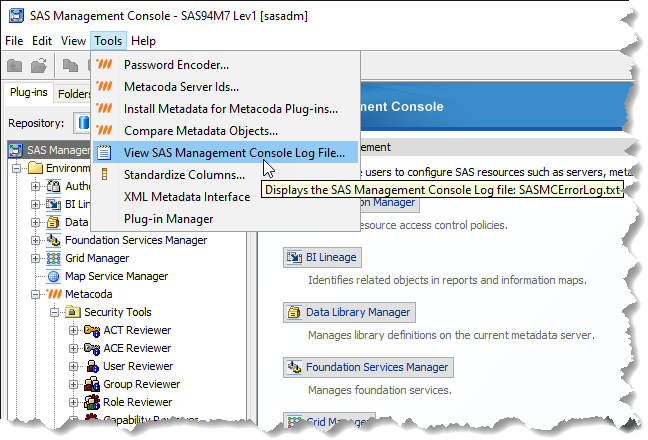
By default, on Windows platforms it uses notepad.exe and on Linux platforms gedit. If you prefer to use an alternative editor, such as Sublime Text or Notepad++, you can do this by configuring it in a metacoda-plugins.properties file. You can place this file in either your home directory (e.g. C:\Users\Paul\metacoda-plugins.properties) or the SAS Management Console software directory (e.g. C:\Program Files\SASHome\SASManagementConsole\9.4\metacoda-plugins.properties). Set the property com.metacoda.smc.sasmclogview.viewer to the path of the text editor command. e.g.
com.metacoda.smc.sasmclogview.viewer=C:\\Program Files\\Sublime Text 3\\sublime_text.exeRestart SAS Management Console and the specified text editor will now be used instead of the default.
