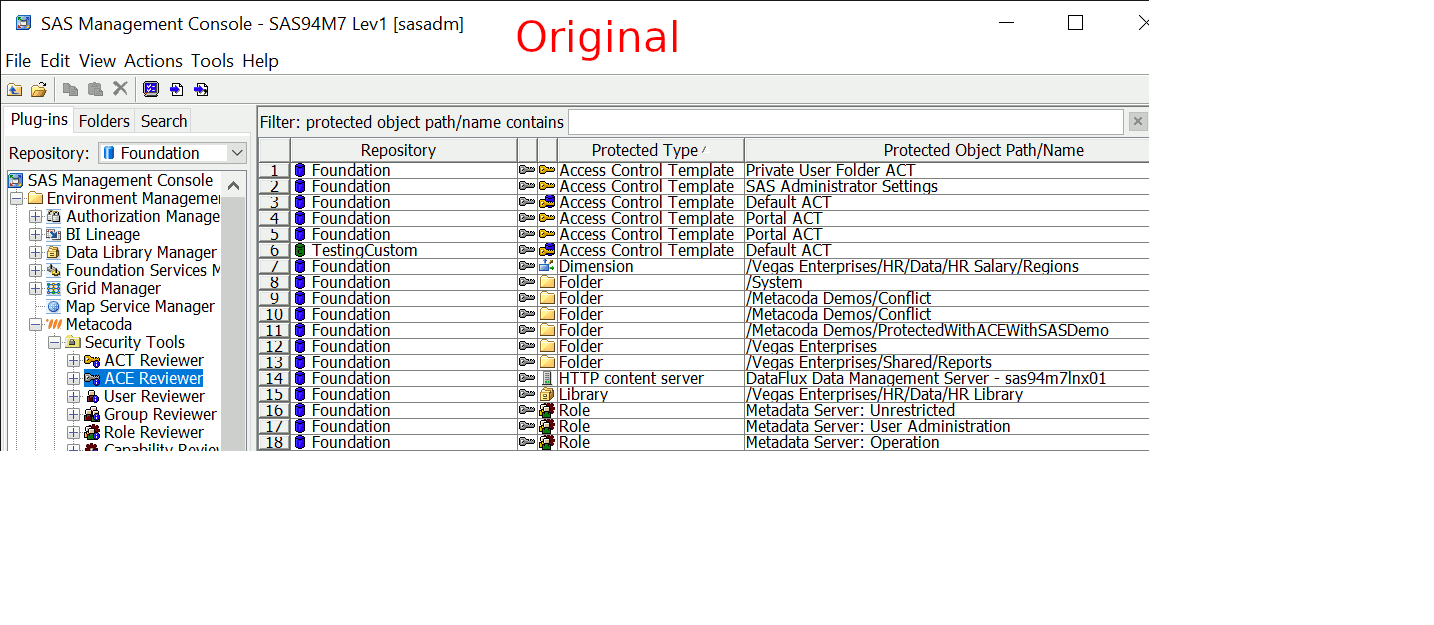It has been a few years since I posted SAS Management Console on HiDPI Windows 10, and the Windows 10 HiDPI options have changed a little since then, so I wanted to post an update.
Compared to the simple Override high DPI combo box from 2017, there is now a full High DPI settings dialog:
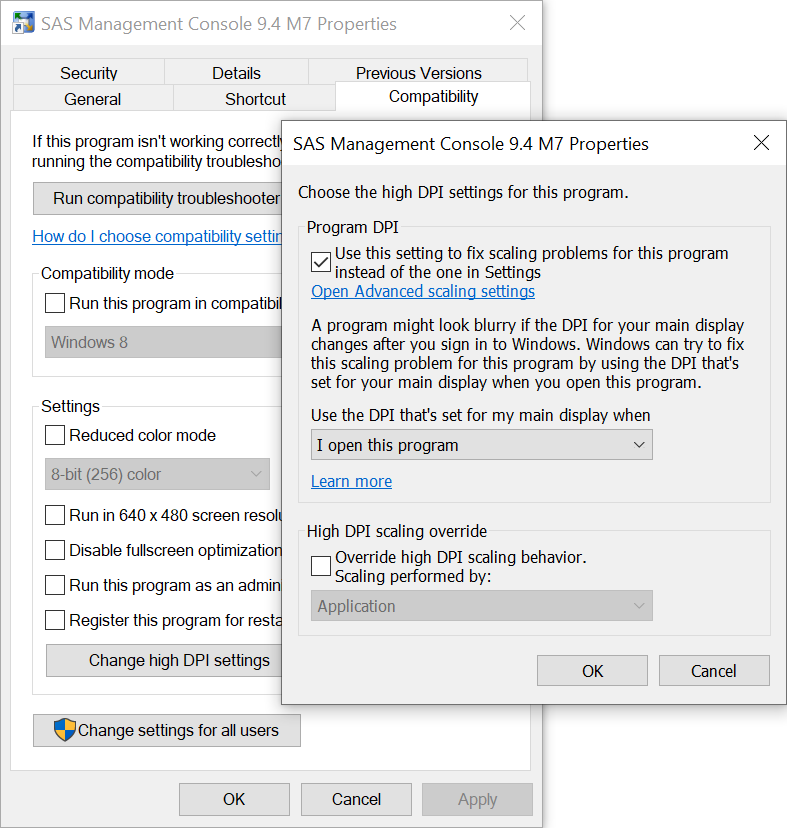
The choices now include:
- Program DPI:
- I signed into Windows
- I open this program
- High DPI scaling override:
- Application
- System
- System (Enhanced)
A little while back, I had noticed there were both System and System (Enhanced) options and so had been meaning to do a side-by-side comparison to see which I should be using. I decided to do an animated GIF that loops over the main options to see if there were any differences and to see which is my preference.
I had my Windows display scaling set at 150% and I cannot see any difference between the original (no setting), Program DPI and High DPI: Application. The font is nice and crisp but I don’t like the squashed layout.
None of them are ideal, but my preference is between System or System (Enhanced). The font is somewhat blurry but I find the better layout makes it easier to read. In my opinion System (Enhanced) is slightly more blurry than System so I have settled on System as the option I will use for the time being.
What’s your preference?