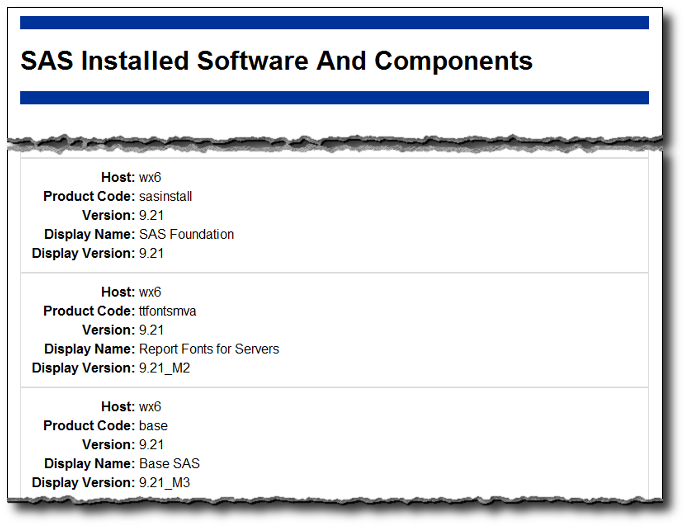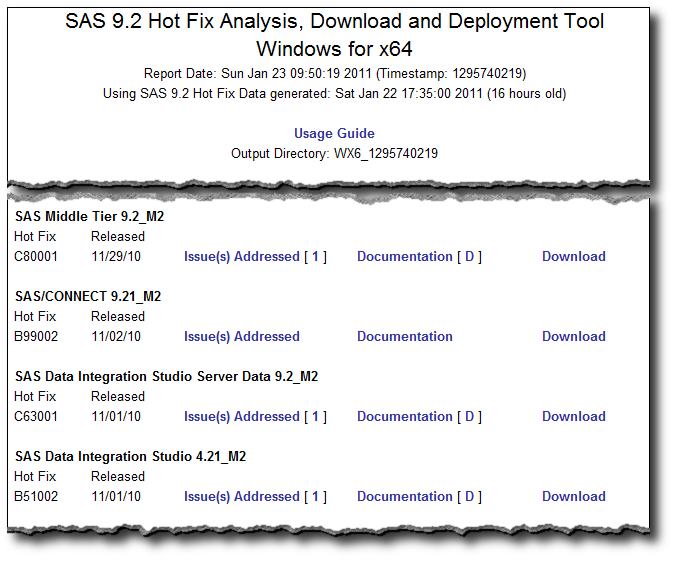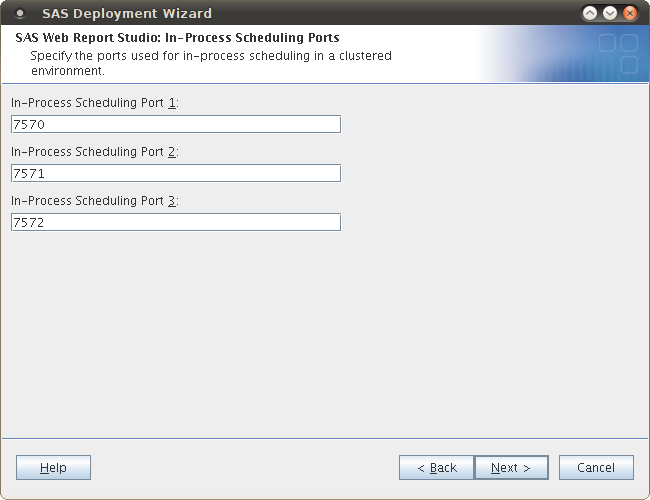Today I was installing SAS 9.2 with the latest 4.3 web apps on Linux 64-bit (from a very new 920_11w03 depot). After successfully setting up a Lev1 environment I then went on to create a Lev2 environment (on the same machine). All was going ok until I got to the page in the SAS Deployment Wizard where you choose the SAS Web Report Studio: In-Process Scheduling Ports. This is what it looked like:
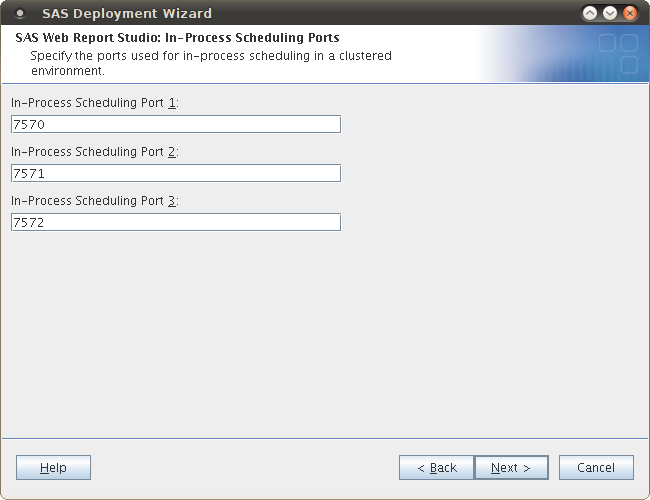
These ports (7570, 7571, 7572) looked very familiar. Checking my notes I saw that they were the very same ports from the Lev1 configuration. This was odd because I had specifically selected Lev2 in an earlier page and although all of my other ports were automatically incremented for a Lev2 environment (e.g. 8561 to 8562, 8591 to 8592 etc.) these ports were the same as the Lev1 ports.
This sounded like a recipe for a port clash so I needed to pick some alternative ports. I prefer to stick with standard well-known ports for SAS where I can, so I went looking for resources. I spent a fair amount of time searching but I finally found what I needed at the bottom of the the following page:
SAS(R) 9.2 Intelligence Platform: Web Application Administration Guide, Fourth Edition > SAS Web Report Studio Administration > Configuring SAS Web Report Studio > Modify Port Numbers for In-Process Scheduling in a Clustered Environment
The SAS document explains that SAS Web Report Studio 4.3 has 30 ports available in the range of 7560 to 7589. The defaults ports for Lev1 are 7570, 7571 and 7572 (as I saw in the installation) and incrementing blocks of 3 can be used for other levels. i.e. Lev2 would use 7573, 7573 and 7574 and so on. Based on my experience above I assume these assignments haven’t made it into the SAS Deployment Wizard as yet.
It is also possible to set the ports after the installation from with the SAS Management Console as explained at the end of the SAS document.
Armed with this info I drew up the following table I can refer to with future installations:
| |
In-Process
Scheduling
Port 1 |
In-Process
Scheduling
Port 2 |
In-Process
Scheduling
Port 3 |
| Lev 1: |
7570 |
7571 |
7572 |
| Lev 2: |
7573 |
7574 |
7575 |
| Lev 3: |
7576 |
7577 |
7578 |
| Lev 4: |
7579 |
7580 |
7581 |
| Lev 5: |
7582 |
7583 |
7584 |
| Lev 6: |
7585 |
7586 |
7587 |
| Lev 7: |
7588 |
7589 |
7560 |
| Lev 8: |
7561 |
7562 |
7563 |
| Lev 9: |
7564 |
7565 |
7566 |
| Lev 0: |
7567 |
7568 |
7569 |
You might notice in the Lev7 row that the third port drops down to 7560 rather than incrementing to 7590. I did this because the documentation suggests the range is only 30 ports from 7560-7589. I haven’t yet tried using a port outside that range to see what happens (I don’t know if WRS validates the port number before it uses it).
Now I have my Lev2 port numbers I can carry on with my installation.