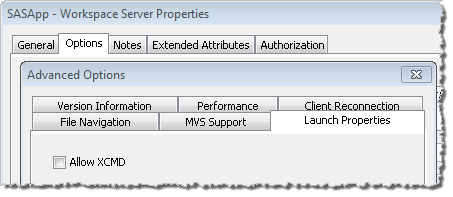Whilst I often use the command line on Linux, it’s also nice to have icons in the menus to start SAS® applications like SAS Management Console and SAS Display Manager. These days I mostly use GNOME Do as an application launcher (its a bit like Quicksilver for Mac OS X). Naturally I like to be able to launch SAS apps from GNOME Do too. One day soon I’ll give Ubuntu Unity another try, and when I do eventually make the switch I probably wont use GNOME Do any more (but I’ll remember it as good friend), so then I’ll want to launch SAS apps from Unity. Thankfully I can use the same custom .desktop files in all of these situations.
Originally I used to point and click my way through editing the menus to add a custom launchers for SAS apps, but I soon tired of that. I’m a programmer too. Pointing and clicking doesn’t stay fun for long ;)
I found out about .desktop files after delving into what happened behind the scenes when I was editing the menus using point and click methods. There’s a GNOME Dev Center tutorial on it “Desktop files: putting your application in the desktop menus“. The freedesktop.org site also has a list of the Recognized desktop entry keys that can go into a .desktop file.
Below are some of the .desktop files that I use to launch SAS applications on my Ubuntu installation. I have only tested these on Ubuntu using GNOME but, since they are standard freedesktop files, I imagine they should also work in KDE and other Linux distros.
If you place the .desktop files into the ~/.local/share/applications directory (e.g. /home/userid/.local/share/applications) they will only be available to that single user. Alternatively, if they are placed into the /usr/share/applications directory then they will be available to all users.
The nice thing I have found about editing .desktop files is, so far at least, the changes have shown up in the menus immediately (i.e. without having to logout/login). In my installation the menu entries for these .desktop files can be found in the Ubuntu Applications > Other menu. They show up in GNOME Do too.
Here are the .desktop files I use:
SAS Management Console 9.2
This is a sas-mc-92.desktop file that I use to launch SAS Management Console 9.2 on Ubuntu.
#!/usr/bin/env xdg-open
[Desktop Entry]
Encoding=UTF-8
Version=1.0
Type=Application
Terminal=false
Name=SAS Management Console 9.2
Icon=/usr/local/SAS/SASManagementConsole/9.2/SMCApplication.ico
Exec=/usr/local/SAS/SASManagementConsole/9.2/sasmcSAS 9.2 Display Manager
This is a sas-dms-9.2.desktop file that I (sometimes) use to launch the old SAS Display Manager System (DMS) interface on Ubuntu. If you’ve used DMS on Linux you’ll probably understand why I only use it sometimes ;). I’d love to have a native SAS Enterprise Guide like interface to SAS on Linux (without having to start Windows in VirtualBox). I know, given the numbers, it’s unlikely to ever happen, but I can’t help wishing nonetheless :).
#!/usr/bin/env xdg-open
[Desktop Entry]
Encoding=UTF-8
Version=1.0
Type=Application
Terminal=false
Name=SAS Display Manager 9.2
Icon=/usr/local/SAS/sas-logo-48x48.png
Exec=/usr/local/SAS/SASFoundation/9.2/sasYou wont find the /usr/local/SAS/sas-logo-48×48.png file in your installation so you should substitute that with the path to an appropriate icon available in your installation.
SAS Management Console 9.1
This is a sas-mc-913.desktop file that I use to launch SAS Management Console 9.1 on Ubuntu.
#!/usr/bin/env xdg-open
[Desktop Entry]
Encoding=UTF-8
Version=1.0
Type=Application
Terminal=false
Name=SAS Management Console 9.1
Icon=/usr/local/SAS/SASManagementConsole/9.1/SMCApplication.ico
Exec=/usr/local/SAS/SASManagementConsole/9.1/sasmcIf you are a SAS user on Linux then I hope you find these useful too. If you have any info/experiences to share regarding .desktop files launching SAS apps in other desktop environments (KDE, Xfce etc.) or other distros (RHEL, Fedora etc.) then please leave a comment.