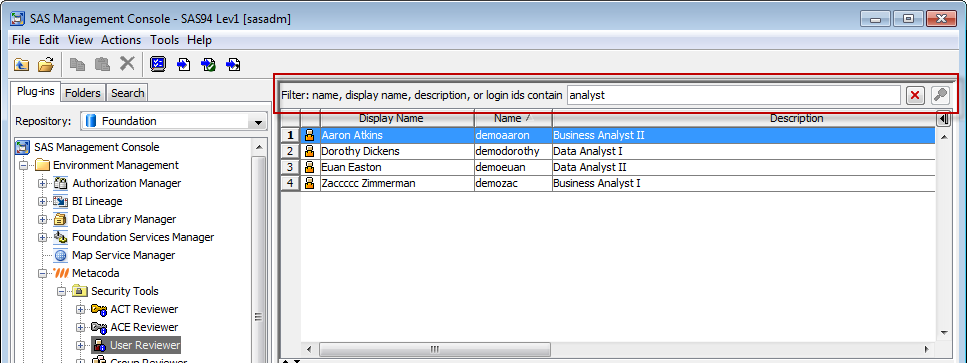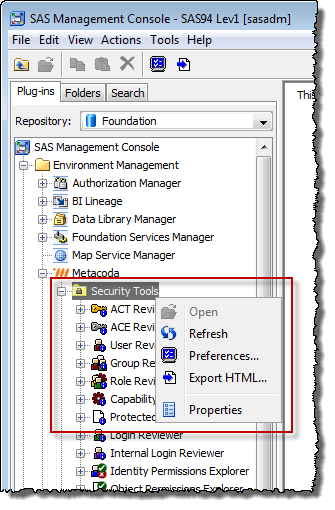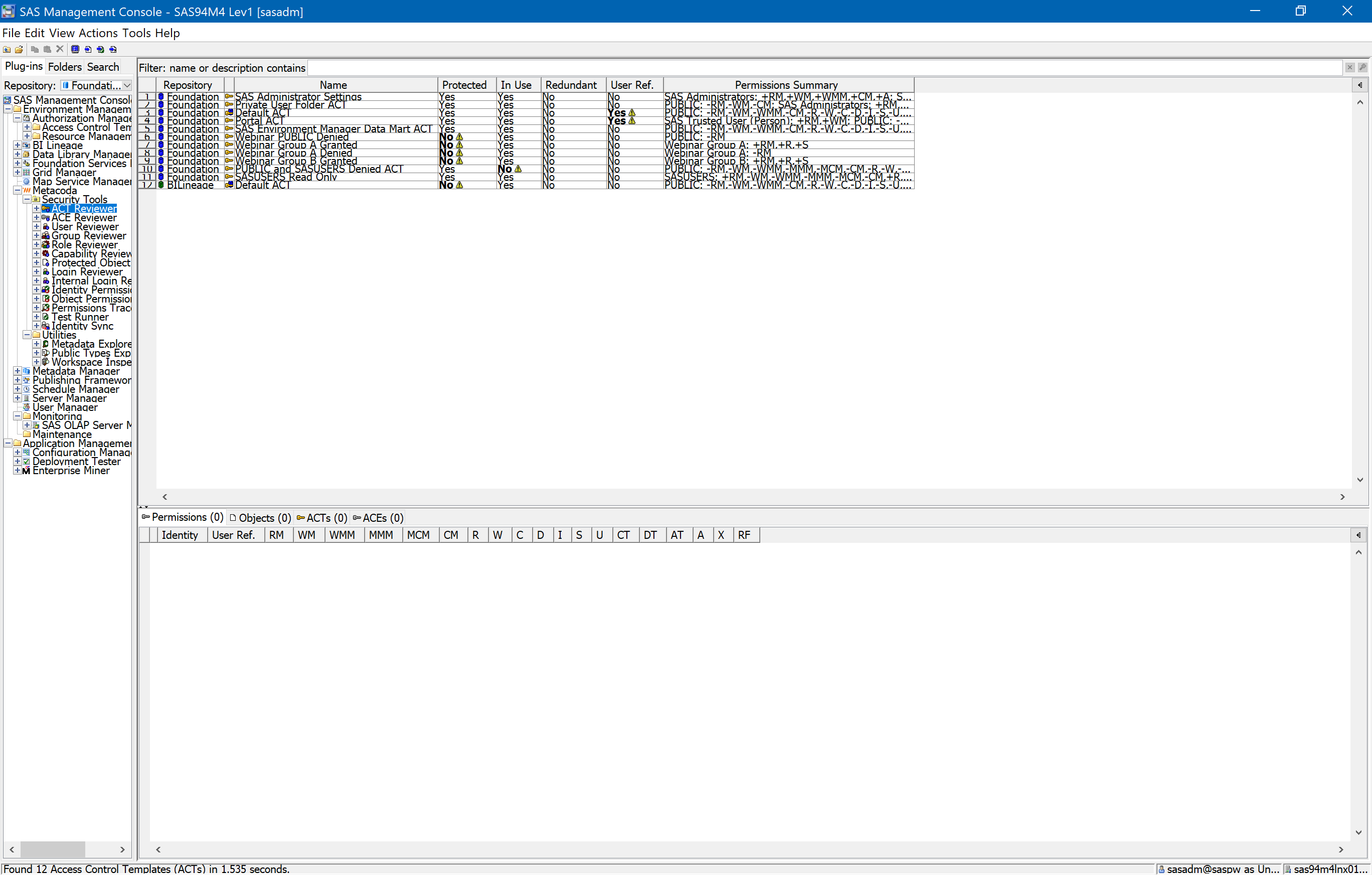Many of the Metacoda Plug-ins have Filter Bars which provide a way to filter the contents displayed and show an interesting subset. Normally they do simple case-insensitive “contains” filtering on key attributes like name and description (the filter bar label indicates which attributes are used).
Simple text filtering, as described above, is sufficient for many needs. However, for more advanced requirements there is the ability to switch to expression-based filters which are much more flexible. To use expression-based filtering you add a #@ prefix at the beginning of the filter bar field. What follows is then an expression that can use many of the other attributes/columns available in the tables. This expression is written as a Java like expression (BeanShell to be precise) and must resolve to a boolean true/false to determine whether a row should be shown in the table. Any errors in the expression will be shown in a popup error dialog.
This will allow you to do complex expressions like this in the User Reviewer: Continue reading “Metacoda Plug-ins Tip: Advanced Expression-Based Filters (ACT Reviewer)”