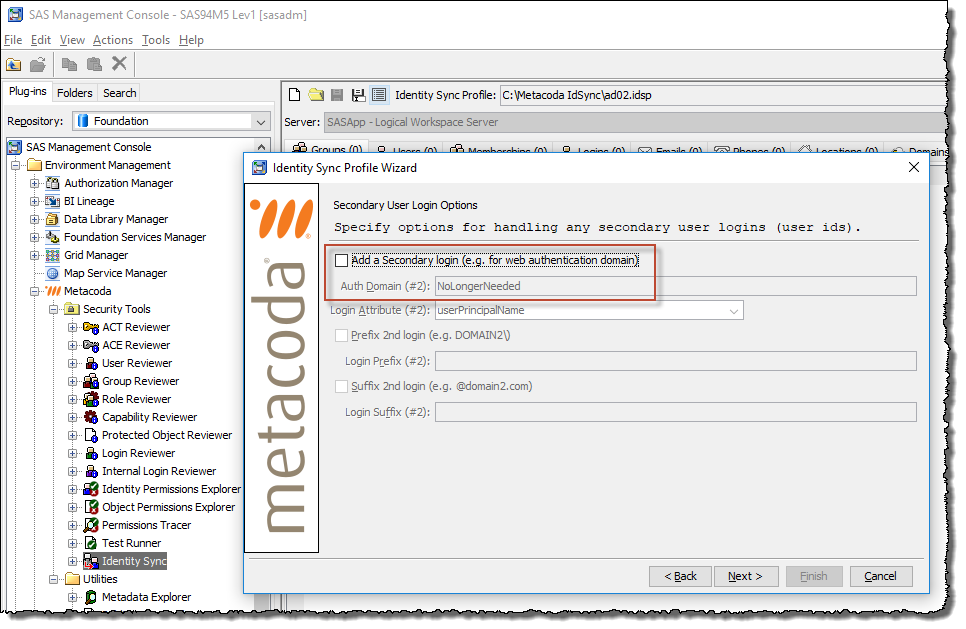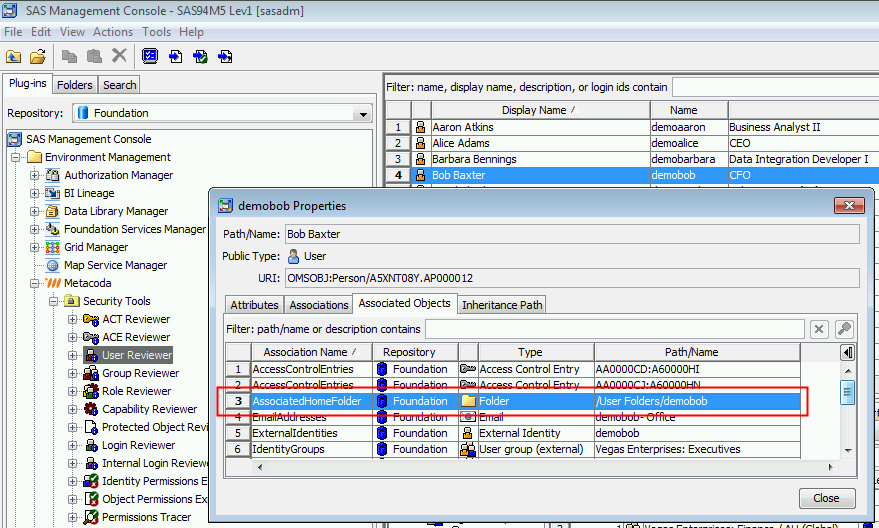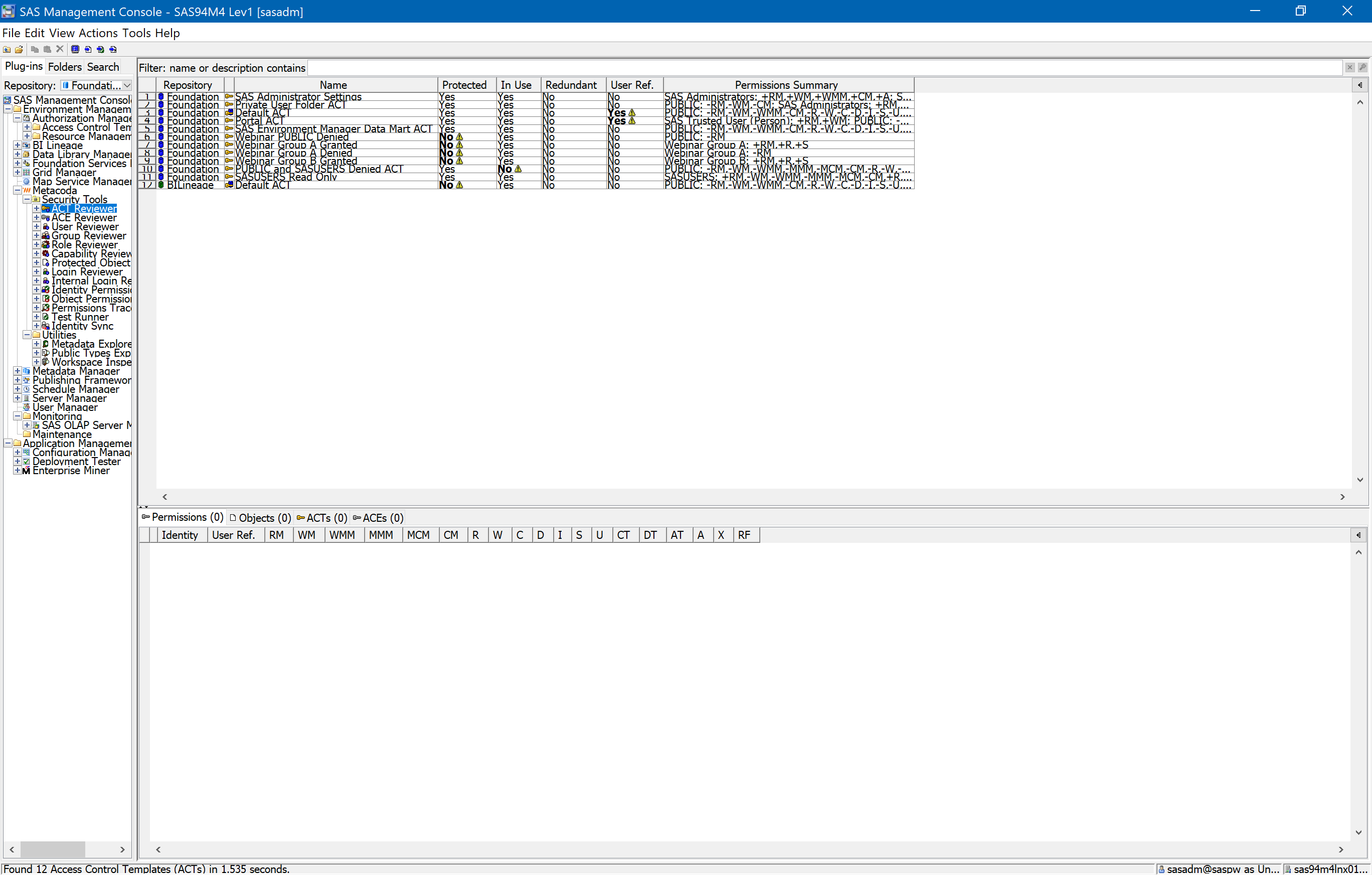This tip was prompted by a SAS Communities question which I hear from time to time, essentially “How do I find out which groups a SAS user is a Portal Group Content Administrator for?” It can be answered using the Metacoda Identity Permissions Explorer but involves a few steps so I will outline them here.
To quote the SAS® 9.4 Intelligence Platform: Web Application Administration Guide, Group Content Administrator section:
A group content administrator is a user who has WriteMetadata permission for the respective group, and the group’s Portal permission tree. A group content administrator can share personal content with the group, and can edit or remove content that has been shared with the group. (Portal administrators have WriteMetadata permission for all group permission trees that are defined in metadata.)
So, to find out which groups a user is group content admin for, we need to look for all of the group portal permission trees where the user has a grant of the WM permission. This can be done quickly and easily using the Metacoda Identity Permissions Explorer. Below is a screenshot with numbered steps where we find out which groups Aaron Atkins (demoaaron), a fictitious Business Analyst, is a Portal Group Content Administrator for. Continue reading “Metacoda Plug-ins Tip: User’s Group Content Admin Permissions (Identity Permissions Explorer)”