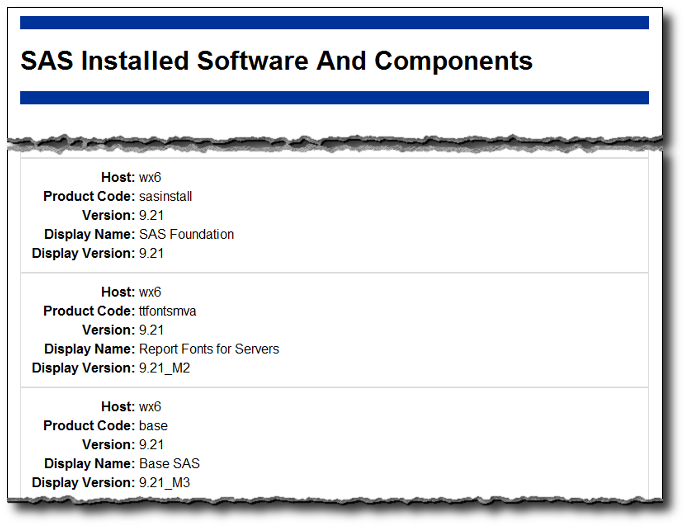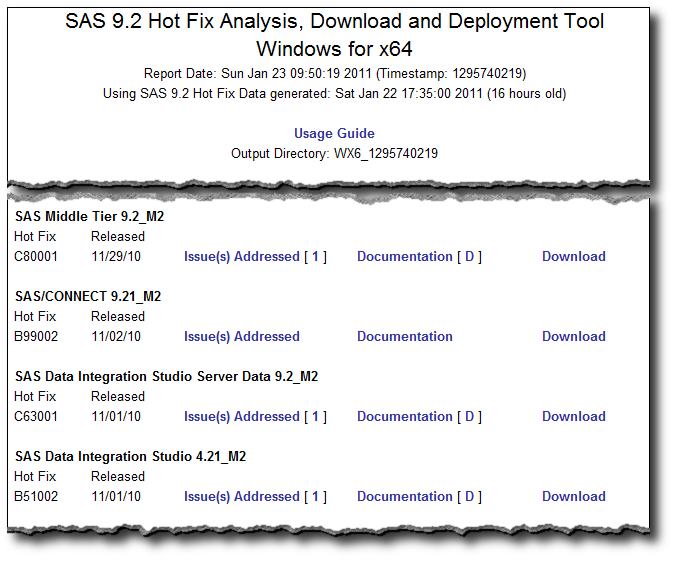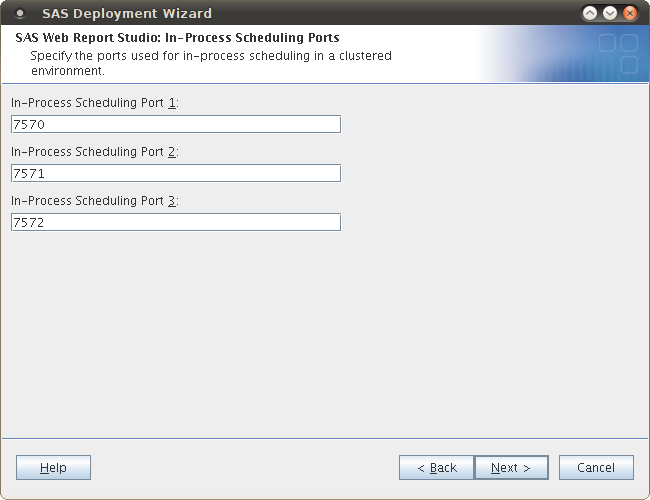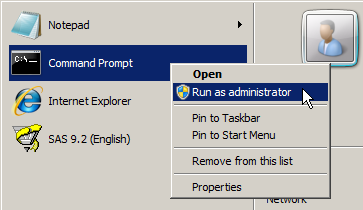If you’ve ever needed to review which SAS® software components have been installed on your SAS servers and clients, as well as know which hotfixes may have already been installed, then you will be interested in SAS Usage Note 35968: Using the ViewRegistry Report and other methods to determine the SAS® 9.2 software releases and hot fixes that are installed.
The usage note provides instructions detailing how you can use a Java-based SAS utility (sas.tools.viewregistry.jar) to generate HTML and text reports (DeploymentRegistry.html and DeploymentRegistry.txt) of the installed software and hotfixes. With SAS 9.1.3 I used to manually maintain (error-prone) spreadsheets with this information, so I am very happy to be able to automate it with SAS 9.2 and get reliable information.
Now that you have this information the next logical step would be to determine which hotfixes haven’t been installed, but might need to be, then download and install them…
Well, the even better news is that SAS Institute also provide the SAS 9.2 Hot Fix Analysis, Download and Deployment Tool (SAS92HFADD). SAS92HFADD is another utility that compares the currently installed hotfixes against a freshly downloaded list of currently available hotfixes for the software you have installed. It generates an HTML analysis report listing all of the appropriate hotfixes together with links to the list of issues, install instructions and download for each hotfix. It even adds annotations to those hotfixes that require a bit more attention because they have dependencies or post-installation instructions (like rebuilding and redeploying web apps). As well as the report you also get a script to download all of the hotfixes and another script to silently install them all. I was very impressed. I think I’m going to like using this utility :)
One thing that tripped me up when I first tried to run SAS92HFADD (because in my excitement I skimmed over the instructions too quickly), was that you need to manually run ViewRegistry to get a DeploymentRegistry.txt file to drop into the SAS92HFADD directory. It would be great if a future version did this automatically. I’d also be quite keen to see it all managed from a central admin console that reaches out to all the SAS servers and clients in an organization to collect this information and optionally push out selected hotfixes. Perhaps this could be a suggestion for the SASware Ballot?
For those who run SAS software on Windows Server 2008 R2, you might run into the same User Access Control issues I did, so I’ll do a follow up post specifically on using ViewRegistry and SAS92HFADD on Windows Server 2008 R2.